Error Message Content Configuration
This document describes the instructions for customizing error message content in the eKYC Portal. To access the configuration page, the user logs into the eKYC Portal system with appropriate permissions, selects the 'EN' language, selects the 'eKYC settings' tab in the left menu, and selects 'Error messages' in the submenu.
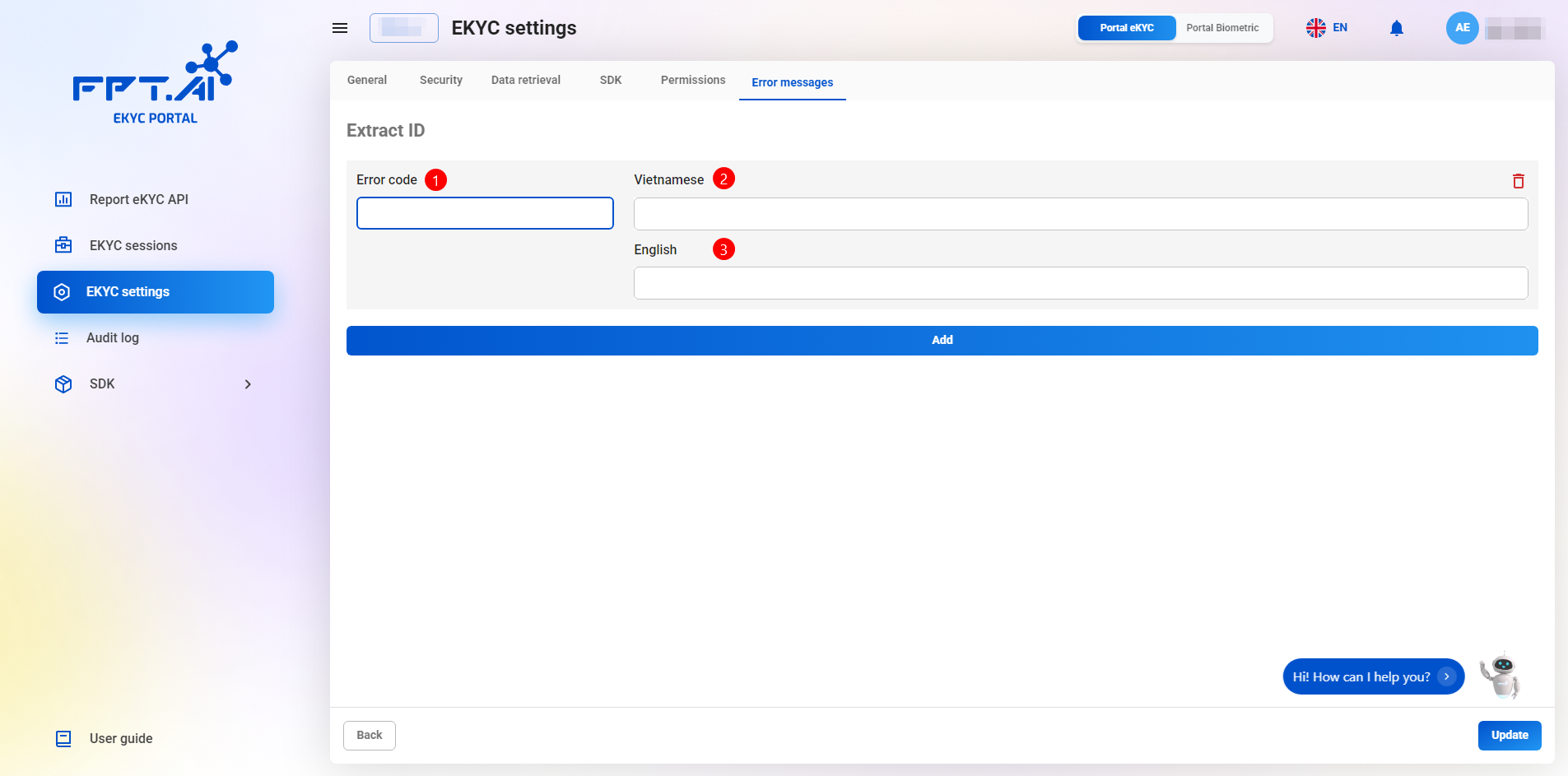
Error codes are divided into the following groups:
- OCR ID: Error codes related to the OCR step for extracting information and checking for forgery of Citizen ID (CCCD) or ID card;
- OCR Driving License: Error codes related to the OCR step for extracting information and checking for forgery of Driver's License (GPLX);
- OCR Passport: Error codes related to the OCR step for extracting information and checking for forgery of Passport;
- OCR QR code: Error codes related to the OCR step for extracting information and checking for forgery of Driver's License (GPLX);
- NFC Check chip: Error codes related to the step of reading, decoding, and verifying information from the Chip in CCCD or ID card;
- Liveness: Error codes related to the face verification step, including: liveness detection and face matching.
Details on Error Code descriptions, Vietnamese/English message content, and explanations of error code meanings are described and updated in the document eKYC Flow Error Codes.
To change the error message content, follow these steps:
- Step 1: Identify the error code to edit in the document eKYC Flow Error Codes;
- Step 2: Access the 'Error messages' submenu and the appropriate error code group;
- Step 3: Press the 'Add' button and add the error message information to edit, including:
- Error Code: e.g., QC00, FC04,...
- Vietnamese: error code content in Vietnamese;
- English: error code content in English.
- Step 4: Press the 'Update' button to complete the editing.